Secure Provider Portal Tips for Account Managers
Date: 08/09/24
Louisiana Healthcare Connections wants to highlight some important tips to help account managers get the most out of our secure Provider Portal.
Once we have verified and set up the original account manager user, more account managers can be added to help oversee your organization’s affairs. Here’s what account managers need to know:
What do account managers do?
This role is assigned to the primary contact within a provider organization. They are responsible for day-to-day support of all secure Provider Portal user accounts registered under the same tax ID.
Account managers should regularly log into the secure Provider Portal to:
- Verify new portal registrations for their organization
- Send password reset emails to a user whose portal account is locked due to inactivity
- Disable or enable a user’s portal access
- Modify portal permissions based on the user’s role within their organization
How to access account manager tasks
- In the portal, click on “User Management” in the dropdown menu on the right to complete account manager actions.
- Search for a specific user by entering their name and email address, or view a list of all users for your practice.
- To verify a new user account, select the “Verification Pending” box, then select the “Verify Account” button and follow the instructions.
- To view and edit details of an existing account, select the “Update User” button and follow the instructions.
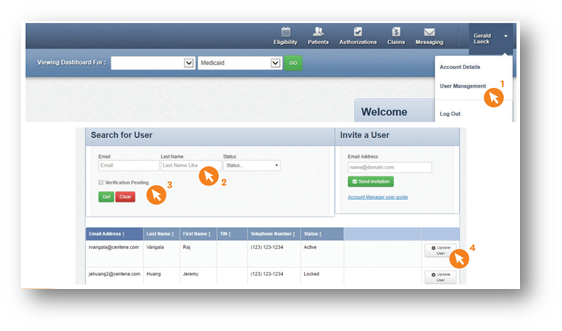
Account Manager Tasks
- Enabling and disabling users: Account managers will receive an email when a user creates a new user account under the organization’s tax ID. The account manager can select the “Enable User” button in the email to grant access to that user. User accounts are disabled after 90 days of inactivity. Account managers can use this button to re-enable these users.
If a user leaves the practice or no longer needs access to the secure Provider Portal account for that specific TIN, the account manager can select the “Disable User” button.
- Send email to verify user accounts and to reset passwords: Once a user is enabled, their status will change to “Unverified.” The account manager can select the “Send Registration Email” button to notify the user that they must complete their registration to gain access.
If a user forgot their password, the account manager can select the “Send Password Reset Email” button to help them reset their password.
- Selecting/modifying users’ access levels: Account managers are responsible for selecting and managing the appropriate access for each user in their practice.
These access levels include:
- Assessments: Complete or view a patient’s Health Needs Assessment or Notification of Pregnancy
- Authorizations: View and submit authorizations
- Claims: Submit and manage claims
- Eligibility: View and check eligibility for a specific patient
- Health Records: View a patient’s health records for the number and type of provider visits, medications, Immunizations and labs, care gaps, etc.
- Manage Account: Enable, disable, modify permissions for a specific TIN, and invite users to set up an account
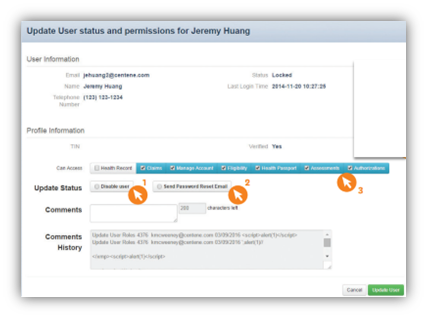
Questions?
If you have questions, please contact your provider representative. You can also call Provider Services at 1-866-595-8133 (TTY: 711) Monday – Friday, 7 a.m. to 7 p.m.
